Internet Browsers
INTERNET BROWSERS
There are a lot of internet browsers one can use to surf the internet.Take a look at some them below;
- Internet Explorer
- Lynx
- Opera
- Conqueror
- Google Chrome
- Safari
- Mozilla Firefox. etc.
Let's take Firefox foe example.
Firefox has some protection detail they call Private Browsing.
As you surf the internet,Firefox remembers all the activities that has been done that day, that week even that month for you-; the websites you visited.
However, most people appear not to like others who have access to their computer to know or see the information or some activities such as when they shop for something private to be given to someone.
Firefox's Private Browsing allows you to surf the net without saving any information about which sites or pages you visited.
Private Browsing also includes Tracking Protection in Private Browsing that prevents companies form tracking your browsing history when you visit multiple sites.
Private Browsing doesn't make you an anonymous on the internet.It does not also protects you from spyware or hackers or keyloggers. Your service provider ,employer or the sites themselves can still track what pages you visited.
Now how do you open it or enable it?There are two ways to open a new Private Window
- Open a new blank private window, click the menu button and then click New Private Window.

NEW PRIVATE WINDOW
- Open a link in new private window, right click on any link and choose Open Link in new Private Window.
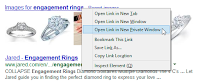
 |
| Private Window's Sign |
What does Private Browsing not save?
- Visited pages: No pages will be added to the list of sites in the History menu, the Library window's history list, or the Awesome Bar address list.
- Form and Search Bar entries: Nothing you enter into text boxes on web pages or the Search bar will be saved for Form autocomplete.
- Passwords: No new passwords will be saved.
- Download List entries: No files you download will be listed in the Downloads Window after you turn off Private Browsing.
- Cookies: Cookies store information about websites you visit such as site preferences, login status, and data used by plugins like Adobe Flash. Cookies can also be used by third parties to track you across websites. For more info about tracking, see How do I turn on the Do Not Track feature?
- Cached Web Content and Offline Web Content and User Data: No temporary Internet files (cached files) or files that websites save for offline use will be saved.
Note:
New bookmarks you
create while using Private Browsing will be saved.
Any files you
download to your computer while using Private Browsing will be saved.
You also set Firefox to always use Private Browsing.
Firefox is set to remember history by default but you can
change this setting in your Firefox Privacy Options (click the Firefox menu , choose Options and select the Privacy panel). When you change your
History setting to Never remember history, this is equivalent to always being
in Private Browsing mode.
Important: When Firefox is set to never remember history, you
won't see a purple mask at the top of each window, even though you are
effectively in Private Browsing mode.
To restore normal browsing, go to your
Privacy Options and set Firefox to Remember history.
0 comments:
Post a Comment